23D - Configure Completion Criteria for Each Journey And Task
The most awaited feature of journeys has arrived!
Now, you have the capability to specify the conditions that individuals/task performers must meet by providing the necessary details in the application task before marking it as completed.
This enhanced feature of using “Configure Completion Criteria feature” allows you to set rules based on data from supported application objects. For instance, you can create rules to verify that a new employee has submitted the necessary data before marking their journey task as finished.
Here are the steps to configure this feature:
-
You can navigate to checklist templates
Setup and Maintenance >> Task >> Search >> Checklist TemplatesORMy Client Groups >> Quick Actions >> Show More >> Employment >> Checklist Templates -
Create the checklist
General tab:
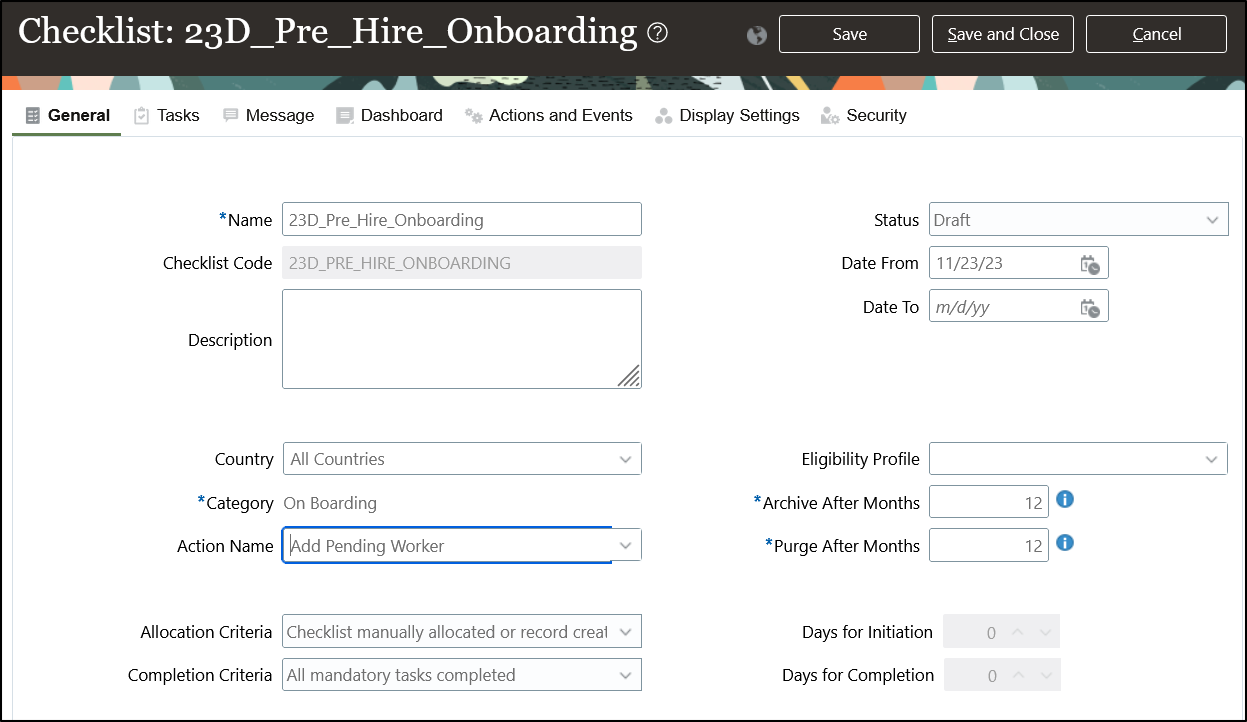 Create a task by clicking on the
Create a task by clicking on the Tasks tab (as an example, I am using Personal Details application task)
Note: To view some of the application tasks like “Personal Details” – user should have the person ID attached to his profile.
- Create the task as shown below then click on the
+icon from inConfigure Completion Criteria
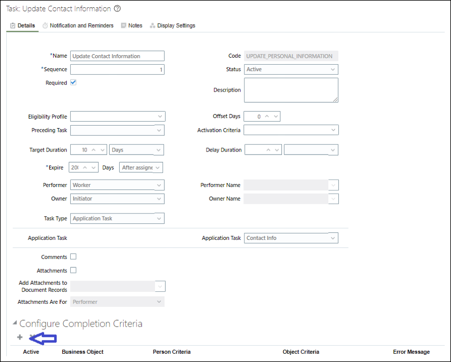
- Select the business object:
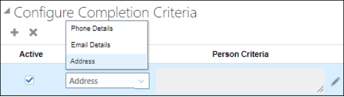
I am taking an example of Home Address which is mandatory to be filled – If not we will throw an error. Click on pencil icon in “Object Criteria” and then click on “Create Group”:
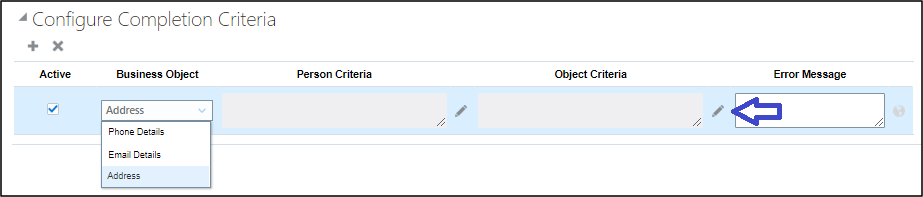
Note: you can use person criteria to create the rules based on the performer’s employment details like BU, department, legal entity etc.
- Select “Address Type” in attribute and operator as “Equals” and select “Home Address” from operand value and click on “OK”:
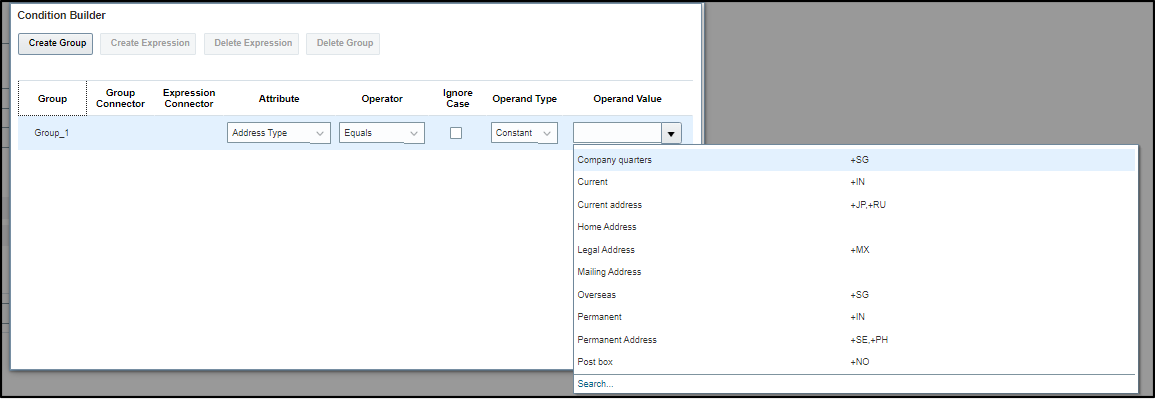
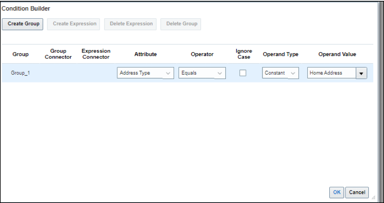
-
Provide the error message:

-
Similarly, I added another condition to check if “Home mobile phone” is filled or not.
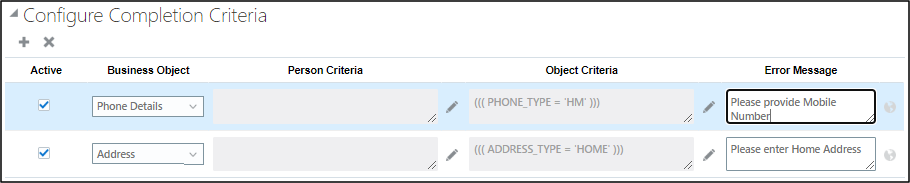
Note: you can also provide translations using globe in case multiple languages are enabled for your instance.
- Add the other details like “Notes” and save the task by clicking on “Save and Close”.
- Save the Checklist.
- Now let’s test it by assigning the journey to one of the employees
- Navigate to ME >> Journeys
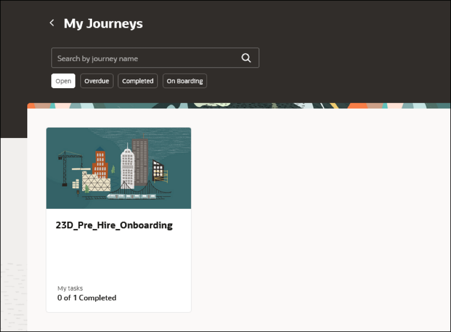
- Select the task and click on “Go to application task”:
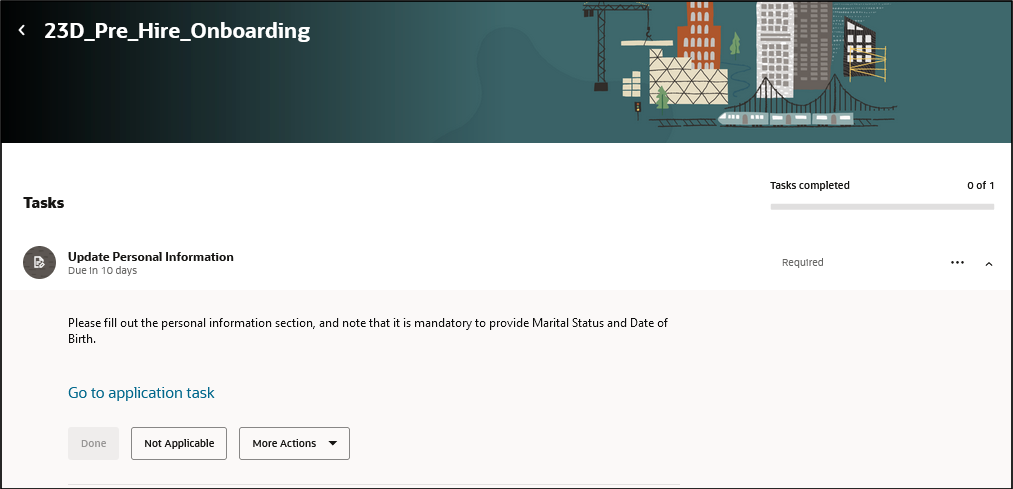
- I will attempt to mark the task as “Done” without entering the necessary information for “Mobile Phone” and “Home
Address”.
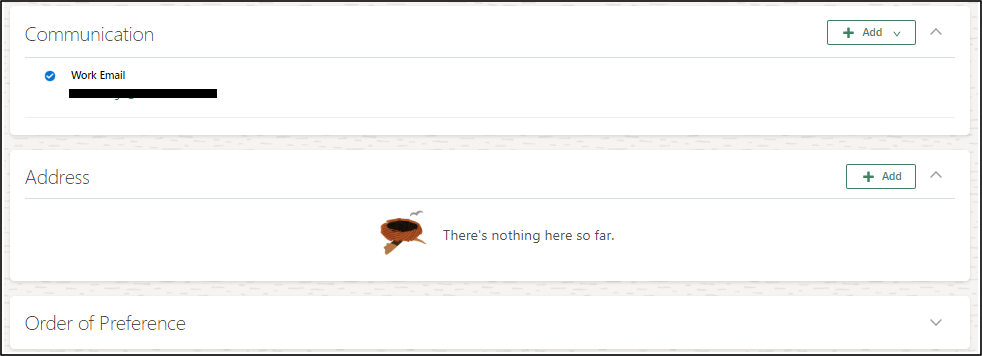 When marking the task as “Done” – I got the error as expected:
When marking the task as “Done” – I got the error as expected:
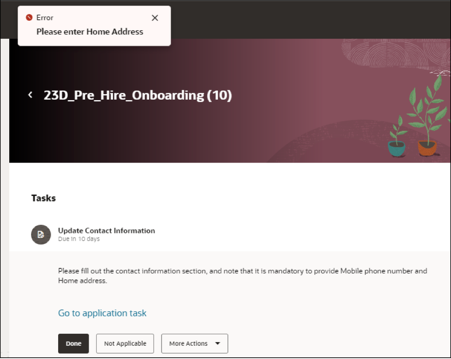
Note: If a single journey task has multiple completion criteria, then only one validation message will be displayed at a time.
- Now let’s add the Home Address and check if we get Mobile phone error
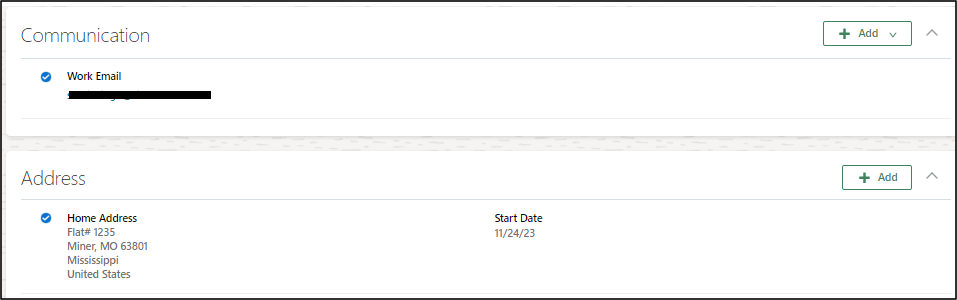
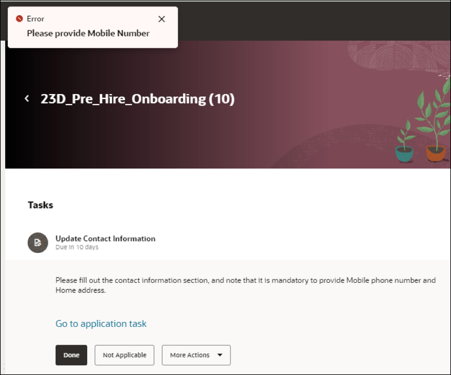 Upon completing both fields, we can mark the task as “Done.”:
Upon completing both fields, we can mark the task as “Done.”:
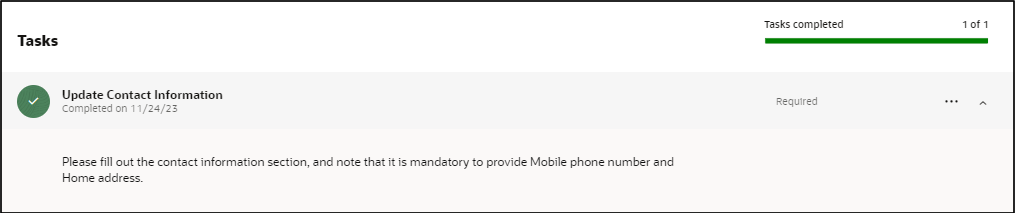
Note
- As on 23D, only following business objects are available.
| Application Task | Business Object |
|---|---|
| Contact Info | Address |
| Contact Info | Email Details |
| Contact Info | Phone Details |
| Family and Emergency Contacts | Contacts |
| Family and Emergency Contacts | Worker Contact Address |
| Family and Emergency Contacts | Worker Contact Email |
| Family and Emergency Contacts | Worker Contact Legislative Data |
| Family and Emergency Contacts | Worker Contact Name |
| Family and Emergency Contacts | Worker Contact Phone |
| Family and Emergency Contacts | Worker Contact Relationship |
| Identification Info | Citizenship |
| Identification Info | Drivers Licenses |
| Identification Info | Passports |
| Identification Info | Visas and Permits |
| Payment Methods | Bank Accounts |
| Payment Methods | Payment Methods |
| Personal Details | Biographical Info |
| Personal Details | Demographic |
| Personal Details | Disability Info |
| Personal Details | Ethnicity |
| Personal Details | National Identifiers |
| Personal Details | Religion |
| Personal Details | Worker Name |
- The task completion criteria validation is applicable only when the user marks the task as Done. It’s bypassed for other actions, such as marking the task as Not Applicable, or force completing the journey.
- The task completion criteria validation is bypassed when the task automatically expires.
- The task completion criteria validation is bypassed when you complete a journey task using HCM Data Loader.
- This configuration is honored when you complete a journey task using
REST API.
Attention: Please be advised that certain completion criteria for business objects are currently not working and a known bug has been identified. This issue is scheduled for release in version 24A. If required, you have the option to request a patch upgrade via bug 35991916.