Creating Interview schedule template in Oracle Recruiting (OR)
The first step in setting up an interview involves having the “Interview Schedule Template” prepared and accessible to recruiters or hiring managers. Crafting interview schedule templates can significantly streamline the process for recruiters and hiring managers when arranging interviews for job openings. These templates can include details such as frequently used conference rooms or locations, as well as pertinent URLs and dial-in information, ultimately saving time and effort of users.

Here are the series of steps to create an interview schedule:
- Navigate to “Setup and Maintenance >> Recruiting and Candidate Experience (offering) >> Job Requisitions (functional area) >> Interview Schedule Templates (Task)“
Make sure to select “All Tasks” from Show:
- On the Interview Schedule Templates page, click Add.
- Complete the Basic Information section:
-
Provide title, code, and the schedule type – “Candidate Managed” or “Hiring Team Managed”.
-
For Interview title - you can label the interview to show its purpose, like whether it’s the first round, second round, or a technical interview. We can leave it blank at this stage and can fill it later while creating the actual schedule.
- Complete the Location Details section:
- 3 options are available – In Person, Phone, Web Conference. The next set of details will change based on the type selected.
- For “In person” – all the office addresses stored in Core HR masters will be available for use and the default address will also be populated in “Location Details” which can be modified.
Note:
- You can leave them blank as well which can be selected during interview creation.
- The Use Teams integration option or the Use Zoom integration option is available depending on the integration enabled within your organization.
- Complete the Settings section:
- It varies based on the “Schedule Type” selected in step# 3.
Note: Details related to each setting is available in part 1 of this series.
- Complete the Candidate Info section:
- Preschedule Details are instructions for candidates before scheduling their interview. This is only available for “Candidate Managed” schedule type.
- Post-schedule Details are instructions for the interview such as directions to the interview location, instructions on how to join a web conference etc.
- Complete the Interviewer Documents section – selected documents will be sent to interviewers.
- You can add a link to the job posting. This helps interviewers easily access the job description, qualifications, or any other important details they might need.
- You can add a link to the resume.
- You can attach a .ics file to the interview invitation. This lets both candidates and interviewers add the interview to their calendars. The .ics file includes all the details about the interview location. The subject line of the invitation includes the candidate’s name.
- Complete the Candidate Notifications section:
- You can choose notification templates to send to candidates. By default, the application provides some templates for you to use. These templates cover various situations like when an interview is scheduled, cancelled, updated, rescheduled, or when a reminder for the interview needs to be sent.
One additional notification for candidate managed interview is as below:
- Complete the Reminders section for candidate managed interview schedules. (Not available for Hiring team managed)
- You can indicate if you want to send a reminder notification to the interview schedule creator when the schedule has a low number of available interview openings.
- You can also send a reminder notification when the schedule is full. The number of available interview openings can decrease when candidates are scheduling interviews, but also due to time passing.
- Click Save and Close. The template appears on the Interview Schedule Templates page as draft.
- Select the Activate Template action to make the template available for selection on job requisitions.
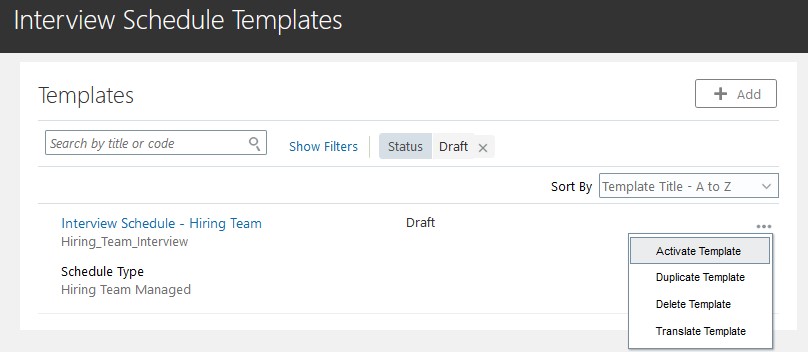
References:
** Oracle Document URL is subject to change with every upgrade.